Google OAuth with @angular/fire
A solid user authentication system is the bedrock of most web applications. In fact, when starting a new project I genernally focus on user auth first because so many other features depend the user’s auth state. The following lesson will show you how to build an OAuth authentication feature using the Google sign-in method. In addition, we will save custom user data to the Firestore database, making it possible to customize a user’s profile and/or query all users.
The end result of this lesson is an Angular/Firebase app that supports the following features:
- Signup and manage auth state in realtime.
- Custom user profile data in Firestore.
- Protect routes on the frontend with an Angular router.
- Secure data on the backed with Firestore rules.
This post first appeared as Episode 55 on AngularFirebase.com and has been fully updated with the latest best practices.
Step 0: Prerequisites
- Create an Angular app
- Install AngularFire
ng add @angular/fire
Step 1: Initial Firebase Setup
First, you will need a Firebase project with Firestore enabled in test mode.
Google Sign-in is the easiest method to configure in Firebase because your app credentials are already built into your Google Cloud. You can extend this tutorial to work with Facebook, Github, and Twitter, but will need to follow the configuration instructions for each.
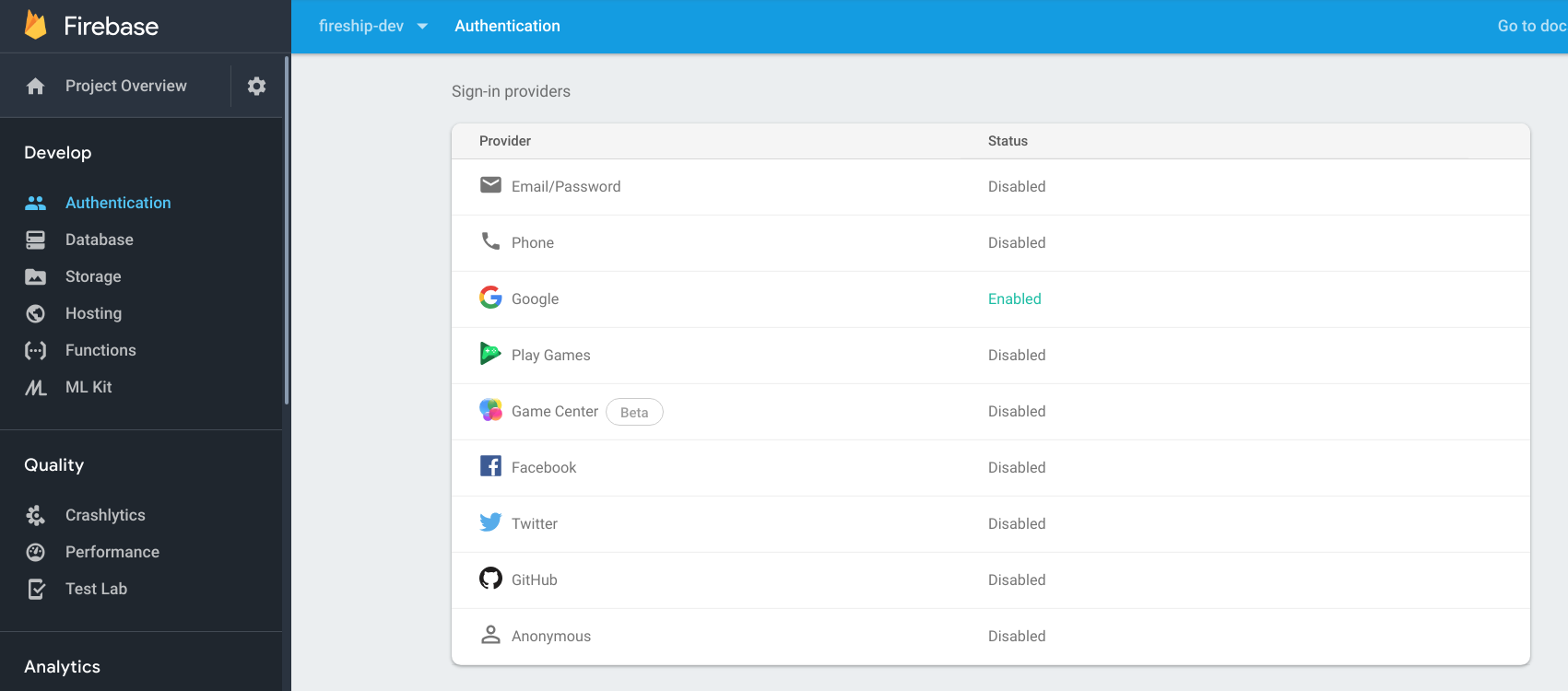
Step 2: Install @angular/fire and Firebase
At this point, it is assumed you have an existing Angular app using the Angular router.
Let’s install firebase and @angular/fire and refer to the official documentation as needed.
ng new awesomeApp --routing
cd awesomeApp
npm install @angular/fire firebase --save
Next, we need to import the modules we plan on using in our app Auth and Firestore;
// ...omitted
import { AngularFireModule } from '@angular/fire';
import { AngularFirestoreModule } from '@angular/fire/firestore';
import { AngularFireAuthModule } from '@angular/fire/auth';
const config = {/* your firebase web config */}
@NgModule({
imports: [
BrowserModule,
AngularFireModule.initializeApp(config),
AngularFirestoreModule,
AngularFireAuthModule,
],
declarations: [AppComponent],
bootstrap: [AppComponent]
})
export class AppModule {}
For advanced options and pro tips check out the @angular/fire install guide.
Step 3: Build an Auth Service
Organizing our user authentication as an injectable service provides code reuse and state management for all components. For instance, any component that needs to know if the user is logged in can simply subscribe to our user$ Observable.
ng generate service auth
Create a User Interface (Optional)
Let’s start by modeling our user data as a TypeScript interface. Why? We are adding custom data to Firebase user and this will force us use a consistent data model across the entire app. Keep in mind, you can opt out of strong typing at any time by using any;
export interface User {
uid: string;
email: string;
photoURL?: string;
displayName?: string;
myCustomData?: string;
}
Inject Dependencies into the Service
import { Injectable } from '@angular/core';
import { Router } from '@angular/router';
import { User } from './user.model.ts'; // optional
import firebase from 'firebase/app';
import { AngularFireAuth } from '@angular/fire/auth';
import { AngularFirestore, AngularFirestoreDocument } from '@angular/fire/firestore';
import { Observable, of } from 'rxjs';
import { switchMap } from 'rxjs/operators';
@Injectable({ providedIn: 'root' })
export class AuthService {
user$: Observable<User>;
constructor(
private afAuth: AngularFireAuth,
private afs: AngularFirestore,
private router: Router
) { }
}
Observe the AuthState
The most important element this feature is being able to react to changes to the user’s authentiaction state. When logged-out, will have an Observable of null. When logged-in, we want to switchMap to an Observable of the user’s profile document in Firestore. This is equivalent joining custom data and we can set this up in the constructor.
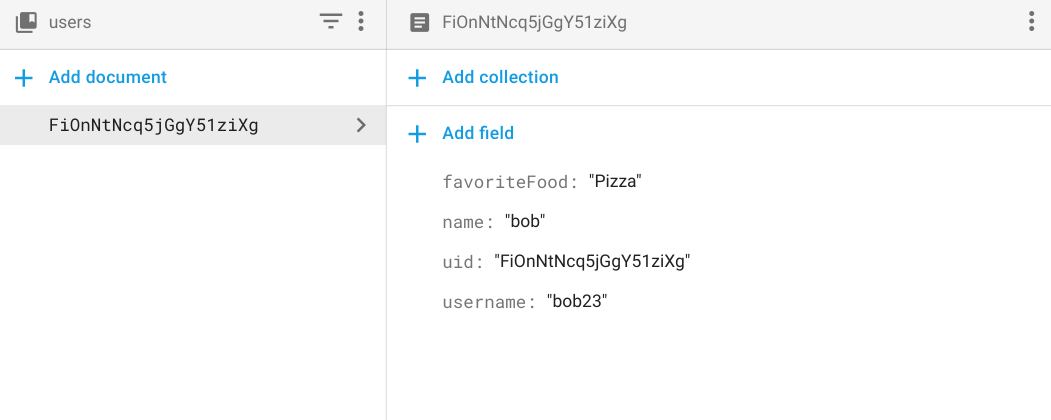
Notice how the UID on the document also matches user’s assigned UID from firebase auth.
export class AuthService {
user$: Observable<User>;
constructor(...) {
// Get the auth state, then fetch the Firestore user document or return null
this.user$ = this.afAuth.authState.pipe(
switchMap(user => {
// Logged in
if (user) {
return this.afs.doc<User>(`users/${user.uid}`).valueChanges();
} else {
// Logged out
return of(null);
}
})
)
}
}
Login and Logout
googleSignin(): Triggers the Google Signin popup window and authenticates the user. It returns a Promise that resolves with the auth credential.updateUserData(): This is how we initialize custom data in Firestore. The{ merge: true }option is required to make this a non-destructive set for returning users.signOut(): Does what it says, plus navigates the user to a safe route.
export class AuthService {
// ...omitted
async googleSignin() {
const provider = new firebase.auth.GoogleAuthProvider();
const credential = await this.afAuth.signInWithPopup(provider);
return this.updateUserData(credential.user);
}
private updateUserData(user) {
// Sets user data to firestore on login
const userRef: AngularFirestoreDocument<User> = this.afs.doc(`users/${user.uid}`);
const data = {
uid: user.uid,
email: user.email,
displayName: user.displayName,
photoURL: user.photoURL
}
return userRef.set(data, { merge: true })
}
async signOut() {
await this.afAuth.signOut();
this.router.navigate(['/']);
}
}
Tip: Destructuring the Function
You may prefer to modify the updateUserData function with destructuring assignment
Step 4: Create a User Profile Component
Now it’s time to put our auth service to use inside of a component that will allow the user to login, logout, and view their profile info.
ng generate component user-profile
Inject the Auth Service
Inject the auth service in the component’s constructor - easy.
import { Component } from '@angular/core';
import { AuthService } from '../../auth.service';
@Component(...)
export class UserProfileComponent {
constructor(public auth: AuthService) { }
}
In the component HTML, we define two templates based on the user$ Observable. If the value is null, we show the guest template, but if it is defined we show the authenticated template and corresponding user data. The async will automatically subscribe to the Observable and unsubscribe when the component is destroyed.
<div *ngIf="auth.user$ | async; then authenticated else guest">
<!-- template will replace this div -->
</div>
<!-- User NOT logged in -->
<ng-template #guest>
<h3>Howdy, GUEST</h3>
<p>Login to get started...</p>
<button (click)="auth.googleSignin()">
<i class="fa fa-google"></i> Connect Google
</button>
</ng-template>
<!-- User logged in -->
<ng-template #authenticated>
<div *ngIf="auth.user$ | async as user">
<h3>Howdy, {{ user.displayName }}</h3>
<img [src]="user.photoURL">
<p>UID: {{ user.uid }}</p>
<button (click)="auth.signOut()">Logout</button>
</div>
</ng-template>
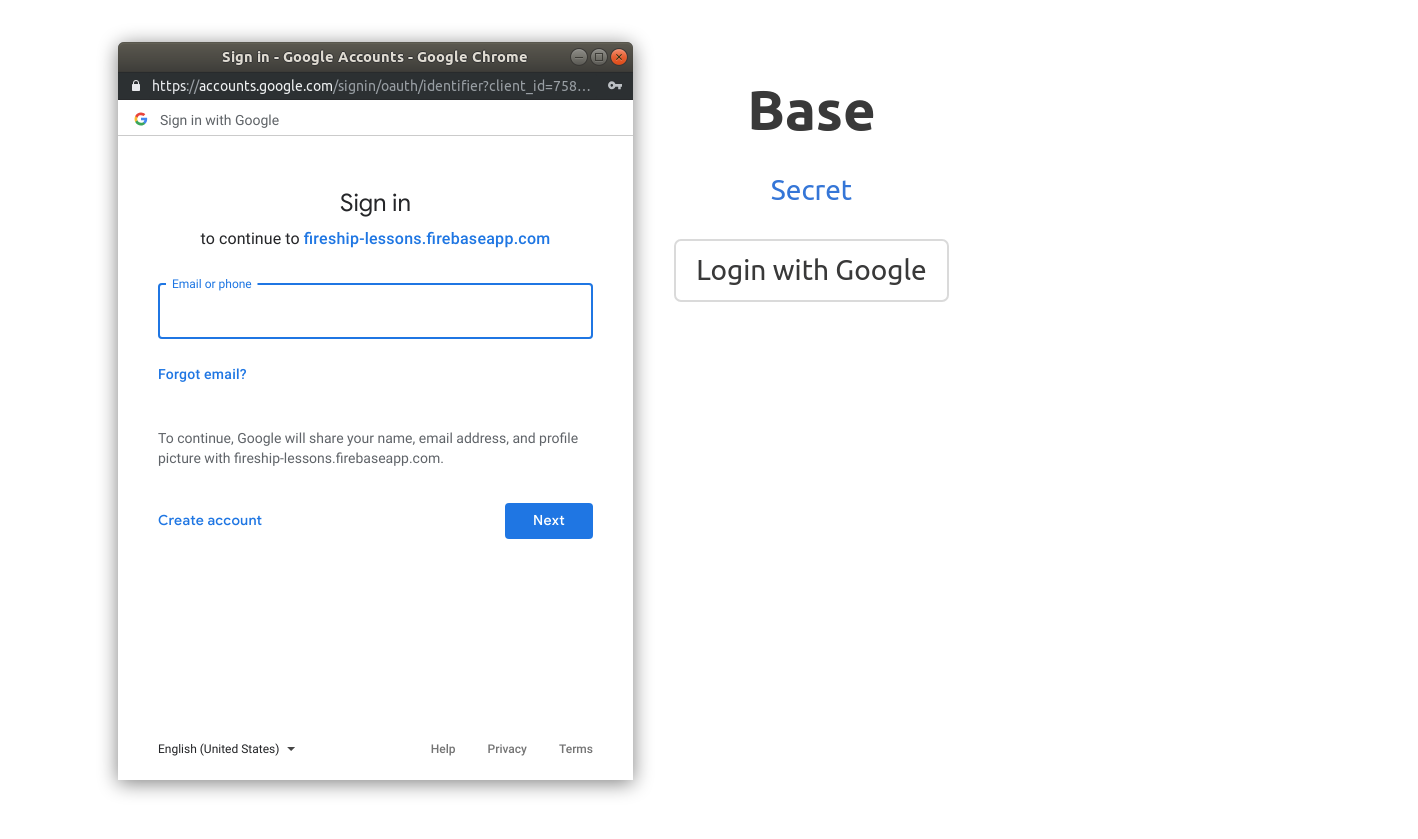
Step 5: Protect Routes with Angular Guards
A useful UX feature is to protect routes based on the user’s auth state. Now that we have an Observable user$ from the previous step, we can implement canActivate guard.
When the user navigates, all routes using this guard will subscribe to the user$. If it emits true, the route can be accessed. If false, the user is redirected to the login page.
ng generate guard auth
Map the User to a Boolean
The guard interface requires our observable to emit a boolean. We can
import { Injectable } from '@angular/core';
import { CanActivate, ActivatedRouteSnapshot, RouterStateSnapshot, Router } from '@angular/router';
import { AuthService} from './auth.service'
import { Observable } from 'rxjs';
import { tap, map, take } from 'rxjs/operators';
@Injectable()
export class AuthGuard implements CanActivate {
constructor(private auth: AuthService, private router: Router) {}
canActivate(next: ActivatedRouteSnapshot, state: RouterStateSnapshot): Observable<boolean> {
return this.auth.user$.pipe(
take(1),
map(user => !!user), // <-- map to boolean
tap(loggedIn => {
if (!loggedIn) {
console.log('access denied')
this.router.navigate(['/login']);
}
})
)
}
}
You can then apply this guard to individual routes like so:
const routes: Routes = [
//...
{ path: 'notes', component: NotesListComponent, canActivate: [AuthGuard] },
];
PRO Tip - You may find it useful to simplify this guard code by defining a method in your auth service that can retrieve the Firebase UID as a Promise.
Step 6: Backend Security Rules
It is essential that only the owner of a user document can modify its data. We cannot just rely on our frontend code to provide this security, so let’s setup Firestore rules. I prefer to create a reusable function to determine document ownership because you are likely to need this logic in multiple rules.
service cloud.firestore {
match /databases/{database}/documents {
match /users/{userId} {
allow write, read: if isOwner(userId);
}
// Reusable function to determine document ownership
function isOwner(userId) {
return request.auth.uid == userId
}
}
}
It is generally easier to define your rules directly in the Firestore dashboard to where you can take advantage of the integrated testing and versioning.
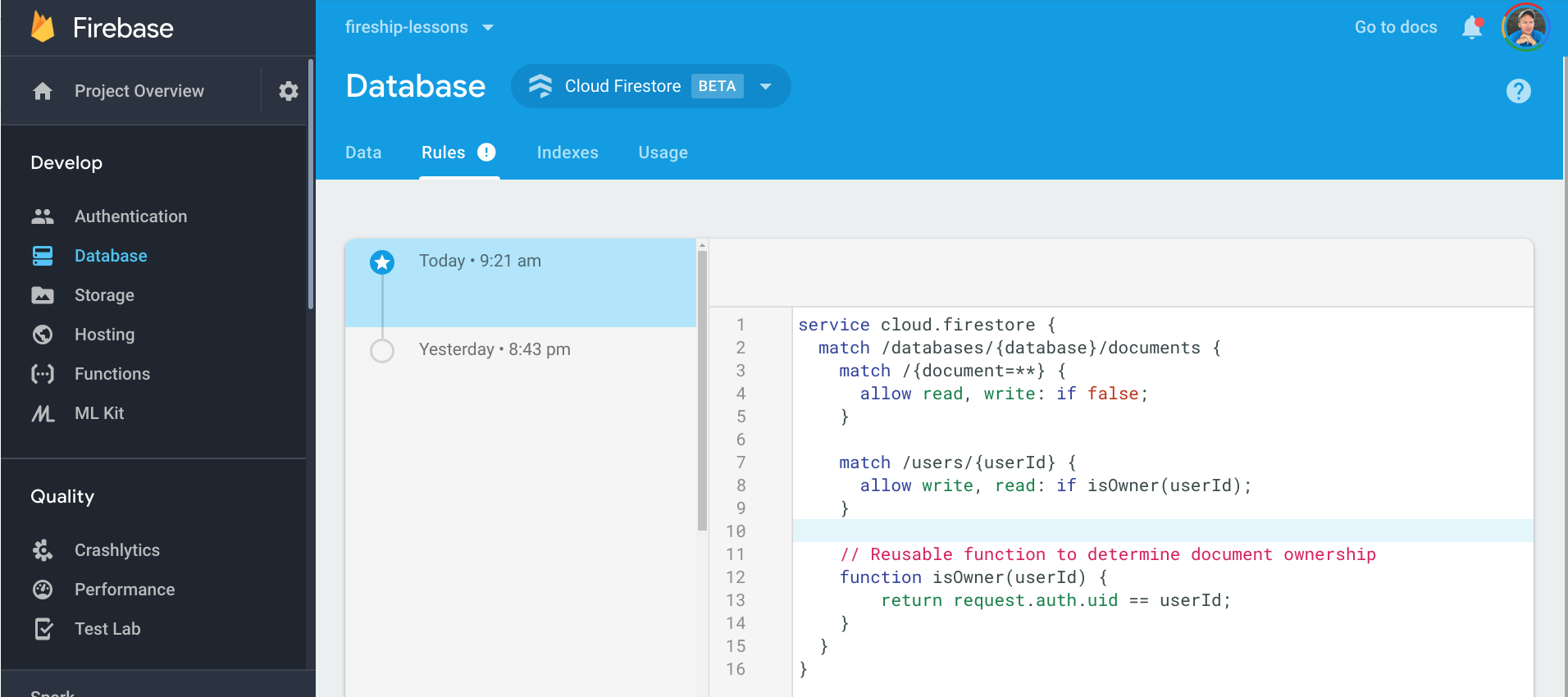
The End
That’s it! You now have all the basic pieces in place for a reliable and flexible Angular/Firebase authentication system.
