TensorFlow.js Quick Start Tutorial
Google launched TensorFlow.js at TensorFlow Dev Summit 2018, which opens the door to building machine learning (ML) models in the browser. This means web developers can do things like…
- Build privacy-friendly AI features. Data never leaves the client, so you can build deep learning models without ever seeing the actual data.
- Use pre-trained Python ML models in your app. There are tons of successful Python-based models that you can load into the browser and start running predictions with minimal code.
- Train ML models in Firebase Cloud Functions (when NodeJS support lands in the library).
- And probably tons of other things that creative developers will figure out.
In this lesson, we will (1) build and train a simple linear regression model from scratch and (2) import a digit recognizer model trained in Python to make predictions from our JavaScript app.
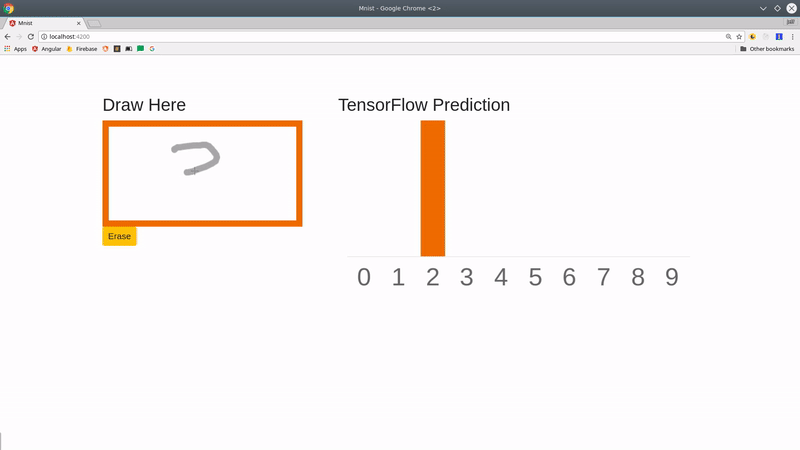
MNIST digit recognizer web app using TensorFlow.js
Why should I care about TensorFlow?
TensorFlow is an incredible tool for performing and distributing mathematical operations, but without a background in ML and access to high quality data, it will be rendered completely useless to you. It is not magic. A successful algorithm is often the result of many, many hours of data preparation, exploratory analysis, and experimentation.
But I have good news… You can use pre-trained models from the highly-popular Keras Python library to make predictions. So you don’t need to be a data scientist with a PhD to build futuristic ML-powered apps.
My primary goal is to get you up and running with TensorFlow.js on the web. If you’re interested in this field, I highly recommend spending a few days taking the Machine Learning Crash Course and be sure to watch the TF.js announcement video below.
Build an App
First, we need an app to serve on the web. Naturally, I will be using the Angular CLI to generate an app, but you can use the TensorFlow code in this lesson with any JavaScript web app.
I am intentionally leaving out the code for the chart and drawable canvas directive that you see in the video, but you can find it in the [source code](https://github.com/AngularFirebase/97-tensorflowjs-quick-start/blob/master/src/app/drawable.directive.ts).
Step 1 - Generate an Angular App
npm install -g @angular/cli
ng new tensorflowApp
Step 2 - Install Tensorflow.js
cd tensorflowApp
npm install @tensorflow/tfjs --save
Train a Basic TensorFlow.js Linear Model
In the following section I will show you how to build, train, and make predictions with TensorFlow.js. Our ML model is just a simple linear regression that takes a 1-dimensional value as its input and attempts to fit a straight line to the dataset.
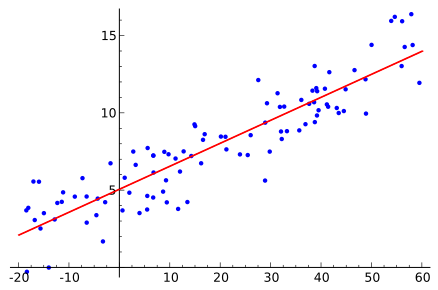
Regression demo
After the model is trained, we will show the user a form input that will make a new prediction when the value changes.
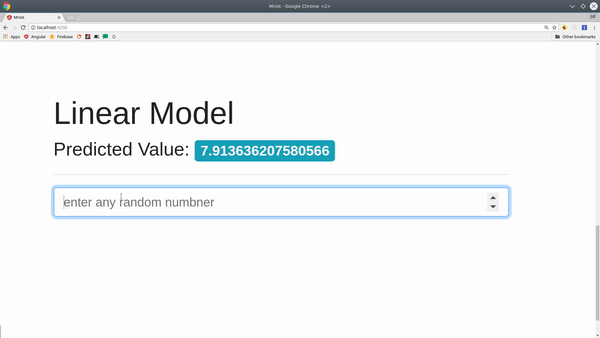
Linear model demo
Step 3 - Import TensorFlow.js
I will be writing all the code in app.component.ts. Notice how we are calling the train() method when the component is initialized.
import { Component, OnInit } from '@angular/core';
import * as tf from '@tensorflow/tfjs';
@Component({...})
export class AppComponent implements OnInit {
linearModel: tf.Sequential;
prediction: any;
ngOnInit() {
this.train();
}
async train() {
// todo
}
predict(val) {
// todo
}
Step 4 - Build a Machine Learning Model
Machine learning models are trained by iterating over batches of samples and slowly optimizing the prediction. Most neural networks use some variation of gradient descent as an optimizer - we’re using Stochastic Gradient Descent (SGD) to minimize the Mean Squared Error (MSE). This is a highly complex area that could fill an entire book.
async train(): Promise<any> {
// Define a model for linear regression.
this.linearModel = tf.sequential();
this.linearModel.add(tf.layers.dense({units: 1, inputShape: [1]}));
// Prepare the model for training: Specify the loss and the optimizer.
this.linearModel.compile({loss: 'meanSquaredError', optimizer: 'sgd'});
// Training data, completely random stuff
const xs = tf.tensor1d([3.2, 4.4, 5.5]);
const ys = tf.tensor1d([1.6, 2.7, 3.5]);
// Train
await this.linearModel.fit(xs, ys)
console.log('model trained!')
}
What the hell is a tensor? There's no easy explanation, but just think `Tensor === Array`. It's really just an abstraction of a multi-dimensional array for doing math in TensorFlow. If you want a detailed physical explanation, watch this professor's breakdown.
Step 5 - Make a Prediction with the Model
Now that our model is trained, we can feed it values to make predictions. TensorFlow runs in the context of a session, so we need to call dataSync on the Tensor value to extract the data out into something usable in JavaScript.
predict(val: number) {
const output = this.linearModel.predict(tf.tensor2d([val], [1, 1])) as any;
this.prediction = Array.from(output.dataSync())[0]
}
We can run this method as an event handler when the file of an HTML form input changes.
TensorFlow says {{ prediction }}
<input type="number" (change)="predict($event.target.value)">
How to use Pre-Trained Python Keras Models
Training a model can be extremely CPU and memory intensive - that’s why most models are trained on high-powered GPUs that can distribute billions of matrix multiplication operations efficiently.
Fortunately, we can use pre-trained models to bypass this step completely. This means we can skip straight to the fun part - making predictions. You can find models for a sorts of different applications on Kaggle Kernels.
In the steps below, we will convert a Keras-based Convolutional Neural Network into a model that predicts the value of a handwritten digit from the famous MNIST dataset.
Step 6 - Convert a Keras Model to TensorFlow.js
TensorFlow.js has a Python CLI tool that converts an h5 model saved in Keras to a set files that can be used on the web. Install it by running:
pip install tensorflowjs
At this point, you will need to have a Keras model saved on your local system. If you clone the project for this lesson, you can run the following command to generate your model.
tensorflowjs_converter --input_format keras \
keras/cnn.h5 \
src/assets
Currently, I am saving the output in the assets folder of the Angular app, but TF can also read from a URL, so you can also save your model files in a cloud storage bucket.
Step 7 - Load the Model
Now we load the model with a simple one-liner.
async loadModel() {
this.model = await tf.loadModel('/assets/model.json');
}
Step 8 - Make Predictions from Image Data
Now that our model is loaded, it is expecting 4-dimensional image data in a shape of [any, 28, 28, 1] - that translates into batchsize, width pixels, height pixels, and color channels. An even simpler way to think about it is just an array of images with a single color channel.
We run our predictions inside of tf.tidy to clean up the intermediate memory allocated to the tensors. Basically, we are just trying to avoid memory leaks.
TensorFlow.js gives us a fromPixels helper to convert an ImageData HTML object into a Tensor. You can also use a plain HTMLImageElement or even a video. Under the hood it turns the pixels into a 3D matrix of numbers.
async predict(imageData: ImageData) {
await tf.tidy(() => {
// Convert the canvas pixels to a Tensor of the matching shape
let img = tf.fromPixels(imageData, 1);
img = img.reshape([1, 28, 28, 1]);
img = tf.cast(img, 'float32');
// Make and format the predications
const output = this.model.predict(img) as any;
// Save predictions on the component
this.predictions = Array.from(output.dataSync());
});
}
The result of this method is an Array of 10 values that add up to a total of 1, which is a prediction function known as softmax. We can use the index with highest probability as the prediction for the digit.
Given the prediction below, the model interprets the image drawn on the canvas is a value of 2 with 93% confidence.
[0.02, 0.003, 0.93, ...]
The End
Building and training machine learning models in the browser ushers in a whole new set of possibilities for web developers. I’m excited to see what people create with TensorFlow.js and hope this guide helps kickstart your project. If you want to see more advanced TensorFlow content, let me know in the comments or on Slack.
