How to Build a Slack App
Slack Apps, or Bots, allow you to extend slack with interactive features that can improve your teams productivity. The following lesson is a step-by-step guide to building a Slack App using Firebase Cloud Functions as the backend server.
This lesson builds Slack App for the actual Fireship Slack. Join to see the CyberJeff bot in action.
Our Slack App will perform the following tasks.
- Listen to events, such as a new user joining the #general channel.
- Retrieve the user’s slack profile.
- Send a private personalized message.
- Add a slash command for user-directed actions.
Create a Slack App
At this point, it is assumed you have admin access to a Slack workspace. If not, feel free to create one to follow this tutorial.
Once you have a workspace, create a new Slack App.
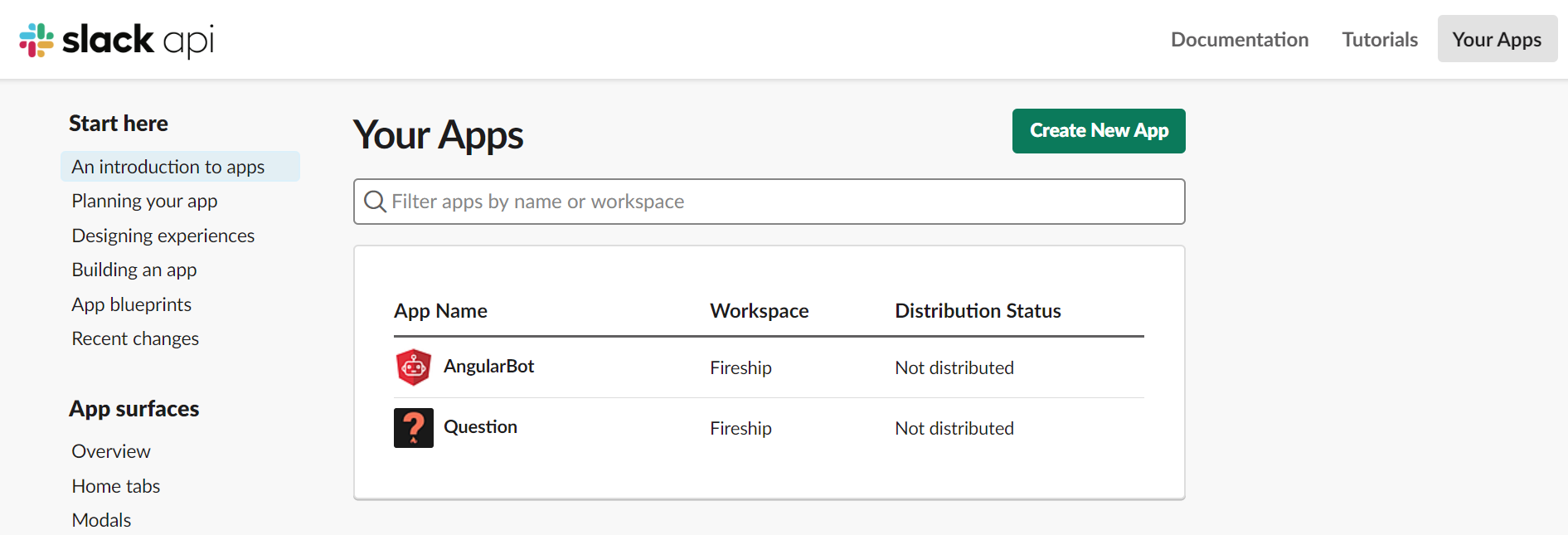
Create a Slack App
Verify Cloud Function Ownership
Before Slack can send events to our Cloud Function, it needs to verify that we own the server. Slack performs a handshake by sending an HTTP request with a challenge parameter to the Cloud Function, then the function must respond back with the same value.
Initialize Cloud Functions
Initialize Cloud Functions. This demo uses the TypeScript flavor.
firebase init functions
Build The Challenge Function
The function only needs to respond with the challenge one time.
export const myBot = functions.https.onRequest( (req, res) => {
// Request from Slack
const { challenge } = req.body;
// Response from You
res.send({ challenge })
});
Deploy it
firebase deploy --only functions:myBot
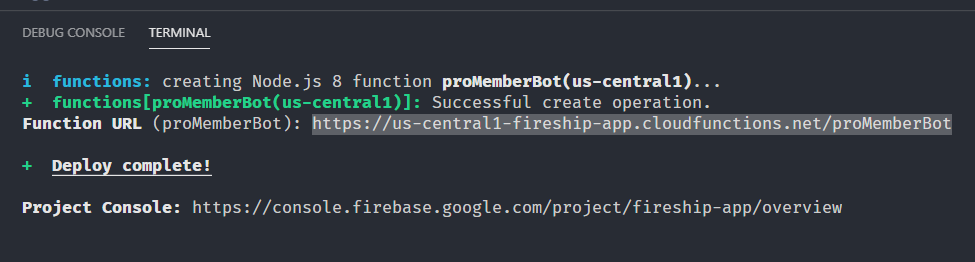
Copy the Function URL from the terminal output
Enter The Deployed URL
Subscribe to an event that you want to listen to, then paste in the Function URL from the last step. Slack should automatically verify the URL and give it a green checkmark ✅.
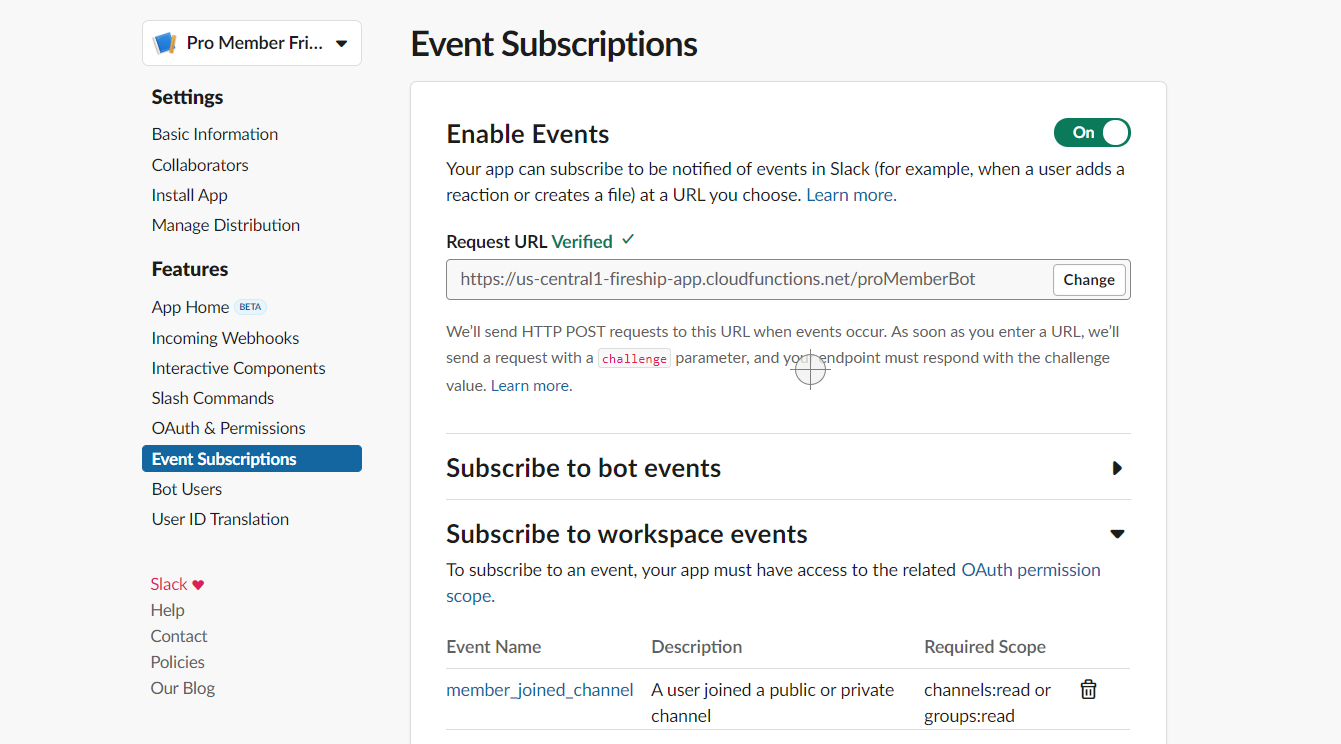
Subscribe to the member_joined_channel event. Notice how our URL is now verified.
Build the Bot
Now it’s time to do some real work.
Install Dependencies
The Slack Node SDK is a monorepo that contains several packages. The Web API can read and modify data in the workspace. Google PubSub will be used to handle long running background tasks in te following steps.
npm install @slack/web-api
npm install @google-cloud/pubsub
OAuth Token
The OAuth token is used to authenticate your bot/server into a workspace so it can interact with your channel (like post messages).
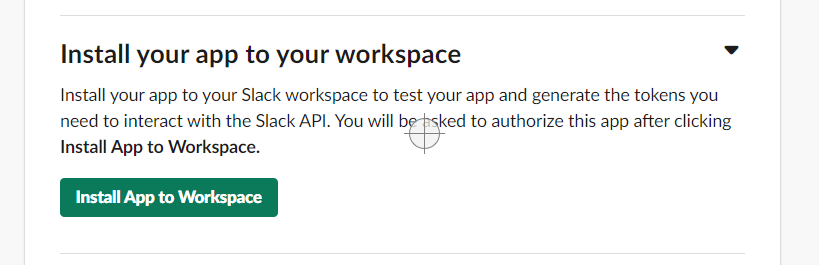
Install the app into your workspace.
Once installed, it will take you directly to the OAuth token. It usually starts with xoxb or xoxp.
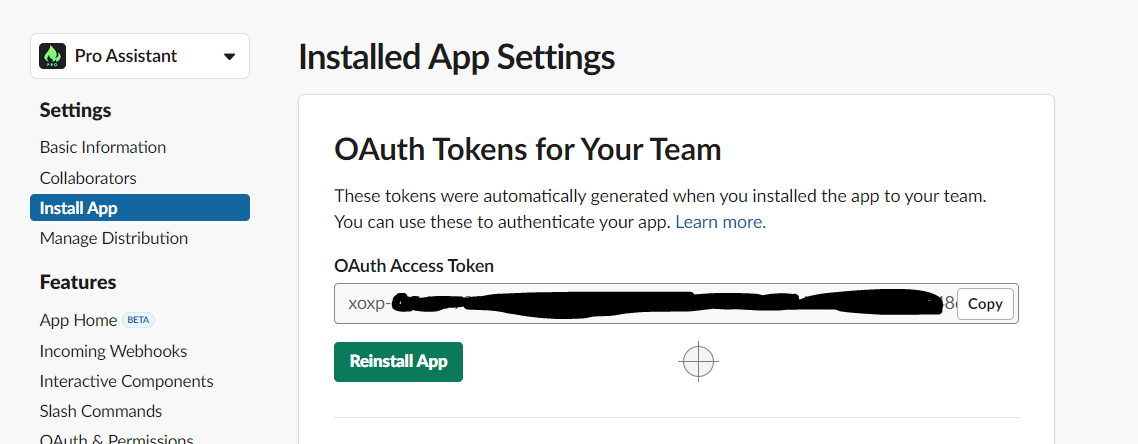
Copy the OAuth Token
Copy the OAuth Token and save it as a Firebase Functions environment variable.
firebase functions:config:set slack.token=YOUR-TOKEN
Signing Secrets
When receiving events from Slack, you should validate the signing secret, which can be found in Basic Info panel. This ensures that only requests from Slack can interact with your function by decoding the digital signature of the request.
firebase functions:config:set slack.signing_secret=YOUR-TOKEN
Read this the Slack Signing Secret Validation snippet for further details.
Add Scopes (Permissions)
OAuth scopes define what your app is allowed to do. You can fine tune permissions under the OAuth & Permissions page. Follow the principle of least privilege and only allow your bot access to resources that it actually needs to do its job. In our case, we need to read a user profile and add them to a specific slack channel.
Listen to Events
Our first goal is to listen to events that happen in the Slack workspace. Slack should notify our server anytime a user joins a channel with the member_joined_channel event.
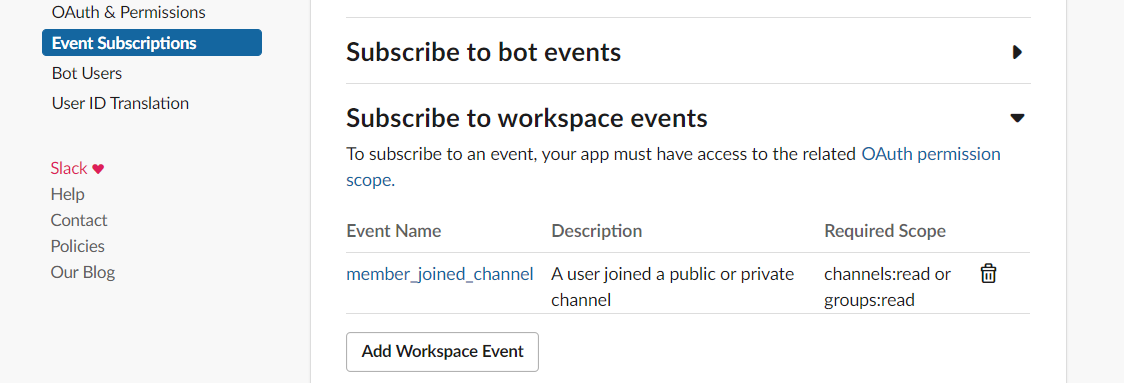
⚡ Your server must respond be quickly, within 3000ms or less, otherwise Slack will timeout and attempt to retry.
So then, how do we build an app that performs a long-running backend process? There are many right answers, but in Firebase, the best option is to enqueue a PubSub Cloud Function. It allows the initial HTTP endpoint to simply hand off the message and respond quickly to Slack.
Import the dependencies and initlizize them with the environment credentials.
import * as functions from 'firebase-functions';
import { WebClient } from '@slack/web-api';
const bot = new WebClient(functions.config().slack.token);
const { PubSub } = require('@google-cloud/pubsub');
const pubsubClient = new PubSub();
HTTP Gateway
The HTTP gateway validates the request, enqueues a PubSub message with the request, then responds with a 200 code to keep Slack happy.
Extra Snippet: verifySlackSignature
export const myBot = functions.https.onRequest( async (req, res) => {
// Validate Signature
verifySlackSignature(req); // See snippet above for implementation
const data = JSON.stringify(req.body);
const dataBuffer = Buffer.from(data);
await pubsubClient
.topic('slack-channel-join')
.publisher()
.publish(dataBuffer);
res.sendStatus(200);
});
PubSub Function
All the heavy-lifting happens in the PubSub function because we have no time-constraints here. The message.json contains the same data you would have handled in req.body in the HTTP function.
export const slackChannelJoin = functions.pubsub.topic('slack-channel-join')
.onPublish(async (message, context) => {
const { event } = message.json;
const { user, channel } = event;
// TODO something cool...
});
Respond To the User as the Bot
In this section, our app makes requests to the Slack API that (1) fetch the user’s Slack profile (2) invite them to a channel, and (3) greet them with a direct message.
Note: The Slack API does not provide typings for the response object, so you’ll have to treat it as any in typescript.
export const slackChannelJoin = functions.pubsub
.topic('slack-channel-join')
.onPublish(async (message, context) => {
const { event } = message.json;
const { user, channel } = event;
// IDs for the channels you plan on working with
const generalChannel = 'C12345';
const newChannel = '#froopy-land';
// Throw error if not on the general channel
if (channel !== generalChannel) {
throw Error()
}
// Get the full Slack profile
const userResult = await bot.users.profile.get({ user });
const { email, display_name } = userResult.profile as any;
// Invite the slack user to a new channel
const invite = await bot.channels.invite({
channel: newChannel,
user
});
// Send a Message
const chatMessage = await bot.chat.postMessage({
channel: newChannel,
text: `Hey ${display_name}! So glad to have you on my Slack!`
});
});
Additional Ideas to Try
Listen to Slash Commands
Events are great, but somethings you want to give users tools to manually kick off interactivity - that’s where slash commands come in. They work very similar to events, but are are triggered by the user entering /some-command into the workspace.
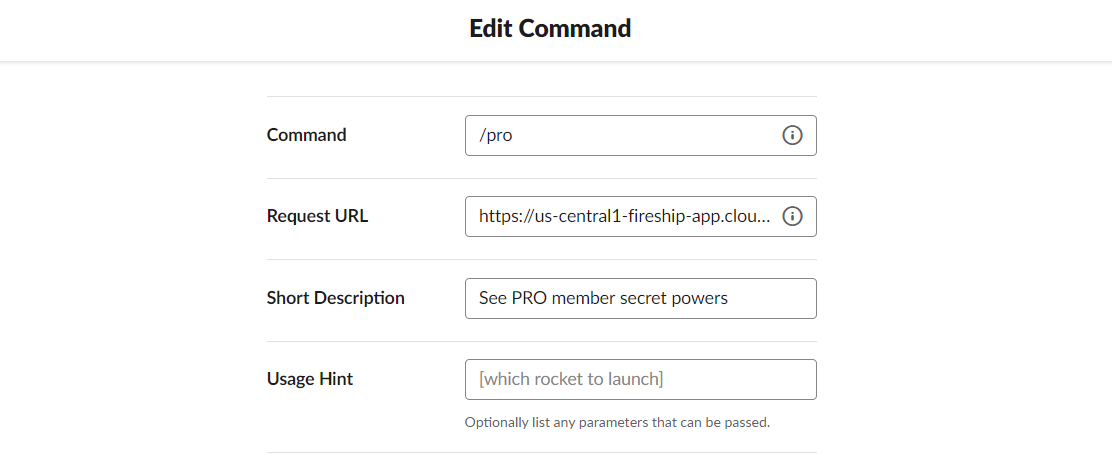
Slash commands follow the same basic flow as events
/slap someone

Deploying Firebase Cloud Function to use with Slack slash commands. Sending someone a /slap!
Learn more about slack commands in the full lesson by AJonP.
Add a Conversational Bot
DialogFlow can integrate into a Slack App with just a few button clicks. Turning your app into a full-blown chatbot allows users to have human-like conversations with the app, which is often more natural than slash commands.
